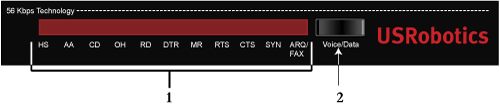
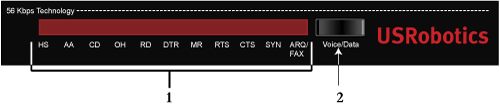
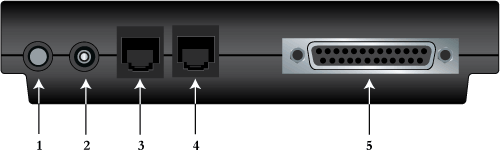

Caution: The Courier™ 56K V.92 Business Modem must be plugged in to an analogue phone line only. Plugging your Courier™ 56K V.92 Business Modem in to a digital phone line may damage the modem. Most office phones are wired through digital lines. Be sure you know what type of line you have.
 jack on the modem.
jack on the modem.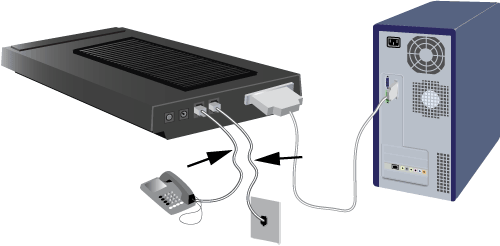
Europe UK North America
Note: This product is intended to have power supplied by a Listed Direct Plug-in Power Adapter marked Class 2 and rated 15V DC, 1000 mA.
If the CTS and MR LEDs do not light or other LEDs light, make sure that only DIP switches (located on the bottom of the modem) 3, 5, 8, and 9 are in the on (down) position.
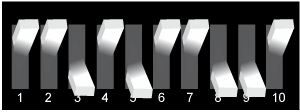
Windows Vista (All editions)
Windows Vista users must be in administrator mode to properly add any new hardware.
Windows will initially install the modem using a generic modem driver. You will need to update it with the USRobotics driver to support full V.92 features and the additional software tools for your modem.
- Click Windows Start > Control Panel > System and Maintenance > Device Manager.
If prompted by User Account Control, click Continue.
- Double-click Modems.
- Right-click Courier V.Everything EXT PnP (V90-x2), then select Update Driver Software....
- Click Browse my computer for driver software.
- Type D:\ and click Next. If your CD-ROM drive uses a different letter, type that letter in place of the “D.”
Windows Vista: If prompted by Windows Security, click Install. *
- Click Close.
Congratulations. You have successfully completed the installation procedure. Please register your at www.usr.com/productreg/.
Windows XP
Windows XP users must be in administrator mode to properly add any new hardware.
Windows will initially install the modem using a generic modem driver. You will need to update it with the USRobotics driver to support full V.92 features and the additional software tools for your modem.
- Click Windows Start, right-click the My Computer icon, then click Properties.
- On the Hardware tab, click Device Manager.
- Double-click Modems to expand the entry, then double-click Courier V.Everything EXT PnP (V90-x2).
- On the Driver tab, click Update Driver.
- Click Next.
- Select Search for a suitable driver for my device (recommended), and click Next.
- Select CD-ROM drives and click Next. When Windows locates the driver on the Installation CD-ROM, click Next.
A Digital Signature Not Found warning may appear. If it does, click Yes.*
- Click Finish to complete the installation.
Congratulations. You have successfully completed the installation procedure. Please register your at www.usr.com/productreg/.
Windows 2000
Windows 2000 users must be in administrator mode to properly add any new hardware.
Windows will initially install the modem using a generic modem driver. You will need to update it with the USRobotics driver to support full V.92 features and the additional software tools for your modem.
- Click Windows Start > Settings > Control Panel.
- Double-click System.
- On the Hardware tab, click Device Manager.
- Double-click Modems to expand the entry, then double-click Standard Modem.
- On the Driver tab, click Update Driver.
- When the Upgrade Device Driver window appears, click Next.
- Select Search for a suitable driver for my device (recommended), and click Next.
- Select CD-ROM drives and click Next. When Windows locates the driver on the Installation CD-ROM, click Next.
A Digital Signature Not Found warning may appear. If it does, click Yes.*
- Click Finish to complete the installation.
Congratulations. You have successfully completed the installation procedure. Please register your at www.usr.com/productreg/.
Windows Me
Windows Me will initially install the modem using a generic driver provided with Windows Me. You will need to update it with the USRobotics driver to support full V.92 features and the additional software tools for your modem.
- Click Windows Start > Settings > Control Panel.
- Double-click System.
- On the Device Manager tab, double click Modems to expand the entry.
- Double-click the Courier V.Everything EXT PnP (V90-x2).
- On the Driver tab, click Update Driver.
- Select Automatic search for a better driver (Recommended) and click Next.
- Click Finish to complete the installation.
Congratulations. You have successfully completed the installation procedure. Please register your at www.usr.com/productreg/.
Windows 98
- After the New Hardware Wizard detects your modem, click Next.
- Select Search for best driver for your device (Recommended) and click Next.
- Select CD-ROM drive and click Next.
- Click Next, then click Finish to complete the installation.
Congratulations. You have successfully completed the installation procedure. Please register your at www.usr.com/productreg/.
Windows 95
- After the Update Device Driver Wizard or New Hardware Found window detects the modem, click Next.
- If the Update Device Driver Wizard or New Hardware Found window does not immediately detect the correct modem, perform the following steps:
- Select Driver from disk provided by manufacturer and click OK.
- Type D:\ and click OK, where D is the drive letter assigned to your CD-ROM drive.
- Click OK to continue the installation.
- If prompted, click Finish to complete the installation.
Congratulations. You have successfully completed the installation procedure. Please register your at www.usr.com/productreg/.
Windows NT
Windows NT users must be in administrator mode to properly add any new hardware.
- Click Windows Start > Settings > Control Panel.
- Double-click Modems.
- Click Add. When the Install New Modem screen appears, click Next to have Windows the modem.
- Click Change.
- Click Have Disk. Type D:\ and click OK, where D is the drive letter assigned to your CD-ROM drive.
- Select U.S. Robotics Courier V.Everything EXT PnP and click OK.
- Click Next.
- Click Finish to complete the installation. When you see the Modems Properties tab, you will see the COM port that is assigned to your modem.
- Click Close. If the System Settings Change window appears, click Yes to restart your computer and complete the installation.
Congratulations. You have successfully completed the installation procedure. Please register your at www.usr.com/productreg/.
All Other Operating Systems
Beyond full support of the Windows Operating Systems described in this manual, the Courier 56K Business Modem will function in any operating system that supports an RS-232 COM port, such as DOS, Linux, or UNIX. Standard COM port settings are:
- Bits per second: 115,200
- Data bits: 8
- Parity: none
- Stop bits: 1
- Flow control: hardware
Assign your terminal application to use the COM port to which you connect the modem's serial cable.
Additional setup information can be found in the 3453C FAQ section at www.usr.com/support.
Congratulations. You have successfully completed the installation procedure. Please register your at www.usr.com/productreg/.
Configuring V.Everything
Note: The modem needs to be installed and communicating with the computer before the country setting can be changed.
Start a terminal program (e.g., Hyperterminal). Follow these three steps:
- Type the AT command AT~C? and then press ENTER. A screen displaying the list of countries supported by the modem appears as shown in the following list.
Select the country in which you plan to operate the modem and enter the AT command ATC10=XX. For example, to set the country of operation to Italy, issue the AT command ATC10=03 and then press ENTER.
00:US/Canada 10:China 20:Romania 01:UK 12:Hong Kong 21:Singapore 02:Germany 11:Czech Rep 22:South Africa 03:Italy 13:Hungary 24:Argentina 04:France 14:Indonesia 26:Bulgaria 05:Russia 15:Korea 23:Taiwan 06:Japan 16:Malaysia 25:India 07:Australia 17:Mexico 27:CTR21 08:CTR21 18:New Zealand 09:Brazil 19:Poland Special Notes
- CTR21 country setting covers: Austria, Belgium, Cyprus, Denmark, Finland, Greece, Iceland, Ireland, Israel, Liechtenstein, Luxembourg, Netherlands, Norway, Portugal, Spain, Sweden, Switzerland, Malta.
- If the desired country is not included in this list, try country setting CTR21 or US/Canada.
- For LATIN AMERICAN countries: Brazil and Mexico have unique settings. For other Latin American countries, select US/Canada as the country setting.
Type the AT command ATI7 and then press ENTER to verify the country setting for the modem. A response similar to the following appears:
Product type US/Canada External Product ID 00345302 Options HST,V32bis,Terbo,VFC,V34+,V90,V92 Fax Options Class 1,Class 2.0 Clock Freq 25 Mhz Flash ROM 1024k RAM 256k Supervisor date 01/10/03 DSP date 01/10/03 Supervisor rev 2.1.1 DSP rev 2.1.1 DAA rev 0013 Serial Number xxxxxxxxxxxx The “Product type” field shows the current country setting of the modem. Repeat the above steps to select a different country of operation.